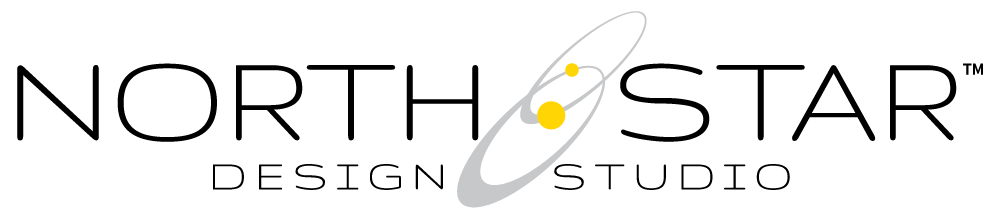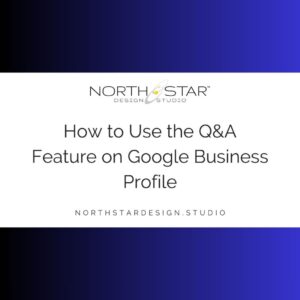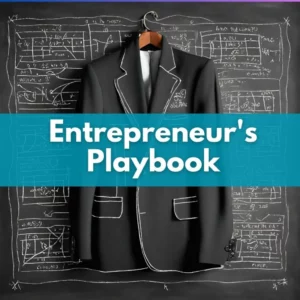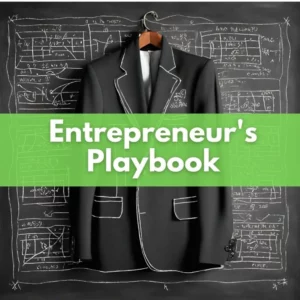What You Need to Know About Creating a Link Previews for Social Media
Link previews are an amazing social media feature that allows users to see the content of a link before they click on it. Link previews can maximize your social media posts and engage more followers.
In this blog post, we will go over the importance of link previews, how to create great social media link previews, and how to fix previews after you’ve updated your settings.
So, what are link previews?
First, they are not the text that you type into your social media post before you paste your link.
Link previews are the ‘auto generated’ content that pops up when you paste a URL (link) into a post (the image, title, and description that seem to magically appear).
But it’s not magic, that information is pre-defined within the actual page settings of your website. Some website editors will auto-fill the social media preview fields based on the general metadata of the related webpage. Though most website development platforms (WordPress, WIX, Square) allow users to create custom ‘share’ settings specific to individual social medial platforms.
This is important because search engines and social media platforms like Facebook and Twitter have different requirements (ex: word limits). It also gives you a chance to leverage hashtags based on the individual platforms’ current trends. Properly branding and optimizing your Social Media shares can also indirectly impact search rankings (learn more about that here.)
I could go on forever about the above-mentioned differences, but that would be droning and social media is meant to be fun!
What are the benefits of creating a custom link preview for social media?
SM link previews are usually more ‘branded’ than their search engine counterparts which are often written more specifically around SEO criteria for search engine rankings. Both however are meant to give you more control over what people see before they click. This is your opportunity to set the initial tone for their overall experience with your brand, product, and service.
If you’re a fun, lifestyle brand that promises a specific type of transformation (ie: relaxation), your preview image should reflect that. You can also leverage the link preview to provide a value statement or be specific about the CTA (the action you want users to take once they click, ie: read, buy, share, enjoy, etc.).
Ideally, all metadata (titles, images, and descriptions) should be specific, optimized for some portion of an SEO strategy, and have a solid call to action.
At a minimum, your metadata should be accurate. Some platforms will allow a ‘site-wide’ setting that gives the same title, description, and image to any social media post.
#NSDSPROTIP
For clients who haven’t opted into our SEO services, we recommend they turn this feature on and then go back and set the SM link previews individually when they have time. This ensures that, at minimum, the previews work and are accurate.
Now, how do we setup the social media link preview?
This is where things can get tricky as the setting is not the same in all site editors. For most editors like WordPress, Wix, and Square, the social media metadata is created within the social sharing settings for each page.
Sometimes social media link preview fields are easy to find and other times they aren’t even available unless you ask for them or know where to look. A seasoned developer or agency will have no problem setting up preview data for social media if you’ve engaged them in those services. If you’re trying to set the data yourself but aren’t readily finding the setting, reach out to your platforms support team to walk you through it.
I’ve updated my settings but the preview doesn’t match, what went wrong?
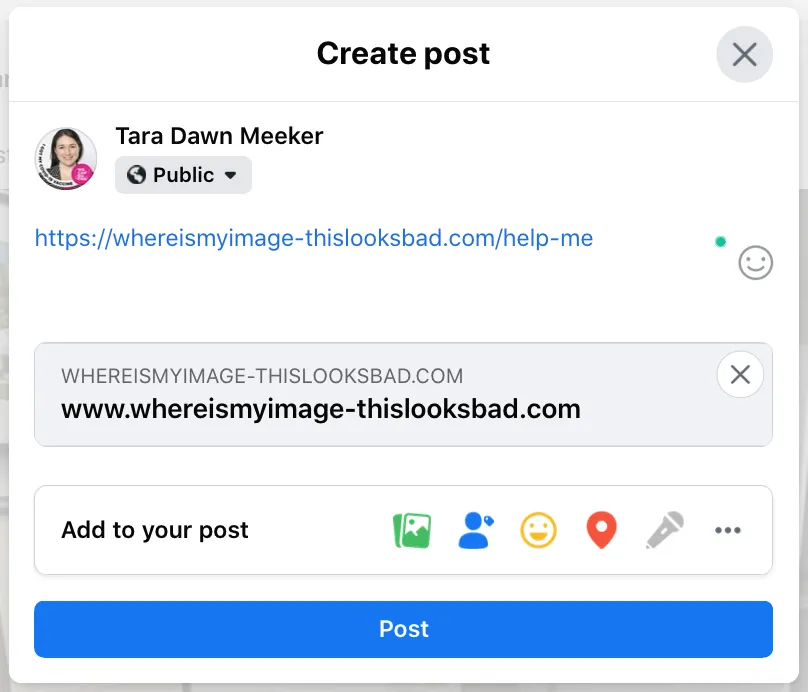
So you’ve updated your preview settings (via your website) but the image/text preview you getting is still wrong. You’ve even cleared your browser’s cache, but aren’t seeing the update. This is actually common and it’s often because individual platforms like Facebook have their own, internal caching’ system.
When we make major changes to a website page, we have to resubmit that page to search engines for indexing (we literally have to tell Google and Bing ‘Hey, I made changes to update your previews’). And Facebook is the same, though they’re not really advertising it outside of the developer community.
If you’re getting an incorrect preview in Facebook or Twitter, you need to ‘debug’ your link by resubmitting it for ‘faux indexing’ to the related social media platform.
Facebook Debugger: https://developers.facebook.com/tools/debug/
Twitter Card Validator: https://cards-dev.twitter.com/validator
How do I find out what my link previews look like?
A simple way to preview your link previews is to submit each for ‘debugging’ via the Facebook tool noted above. If the preview generated doesn’t match recently updated changes, click ‘debug’ and Facebook will ‘scrape’ the URL again and generate a new preview.
If the preview still doesn’t look right it’s either because changes weren’t saved/published or because the preview settings still need to be updated.
Key Takeaway
Updating social media link previews can be tricky. There are some DIY pieces, but we recommend engaging a social media management service to get more out of your SM profiles.
Contact us today for an introduction and recommendation!
#nsdsprotip